

WiiMart can utilize most things on on Wii and Wii U consoles, like downloading and changing settings.
Dolphin users may need some extra configuration.
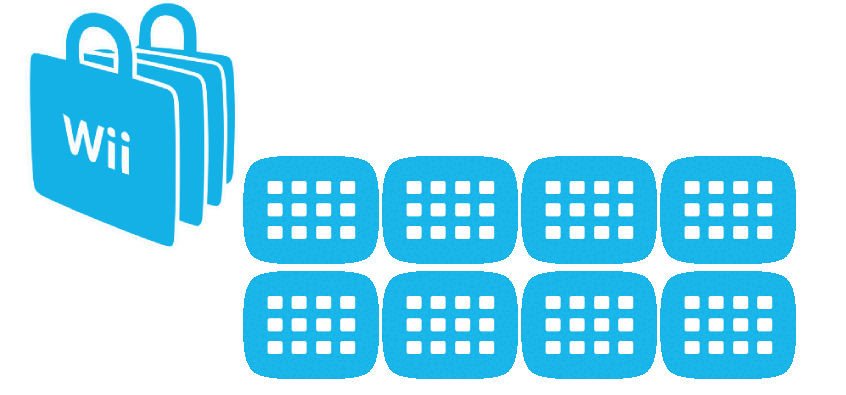
When downloading games, WiiMart could overwrite titles and their save data if was installed by the official Wii Shop Channel first.
If you have had any original game purchases, backup their save files before using and downloading games with WiiMart.
To backup individual saves, go to Wii Settings, then Data Management and copy to an SD Card. Once you are done you can move it back to the Wii System Memory.
Important: No matter which option you pick, you will need to have a homebrewed console. If you don't have it homebrewed, see wii.hacks.guide before looking at this guide.
We are sorry, but WiiMart requires a real console's NAND backup. Using one from the Internet may not work.
Wii owners, use BootMii to get your nand.bin file.
Wii U owners, use Dump Mii NAND on the Homebrew Channel to get your nand.bin file.
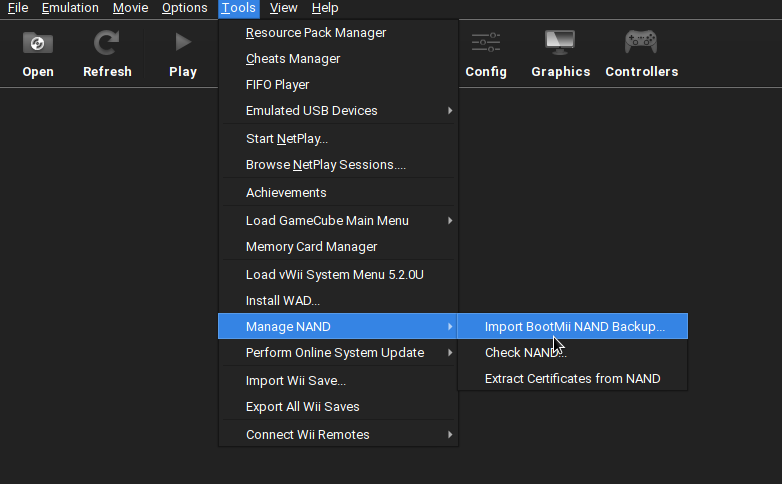
Go to Tools, then Manage NAND, then Import BootMii NAND backup, then select your nand.bin file.
Download one of the WADs below.
You cannot have two WiiMarts installed at once. To see screenshots of the 2006 banner, click here.
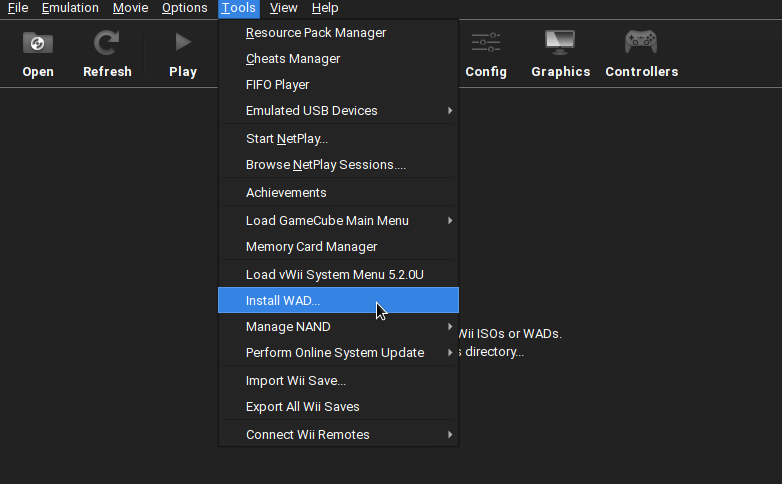
Go to Tools, Install WAD, and select the WAD you downloaded.
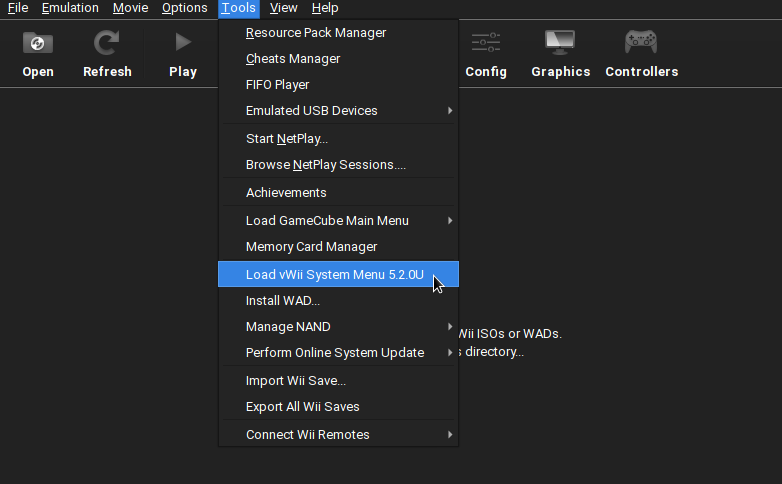
It has now been installed on the Wii Menu. To launch the Wii Menu, go to Tools, then Load (v)Wii System Menu.
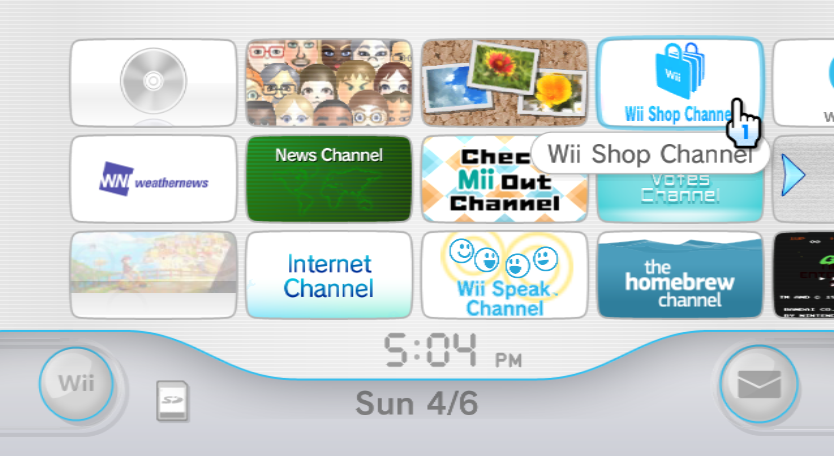
You can now go to the Wii Menu and launch the Wii Shop Channel.
Download IOS56 for vWii and one of the WiiMart WADs below.
You cannot have two WiiMarts installed at once. To see screenshots of the 2006 banner, click here.
Use YAWWME as it is the recommended WAD manager for it's brick protection.

Install the patched IOS and the WiiMart WAD you chose, remember that you can overwrite the WADs most of the time. Press + on both WADs to select them, and then A to show the options, then A again to install.
Press - to mark the WAD for uninstallation, press A two times to uninstall. Now try to install it again.
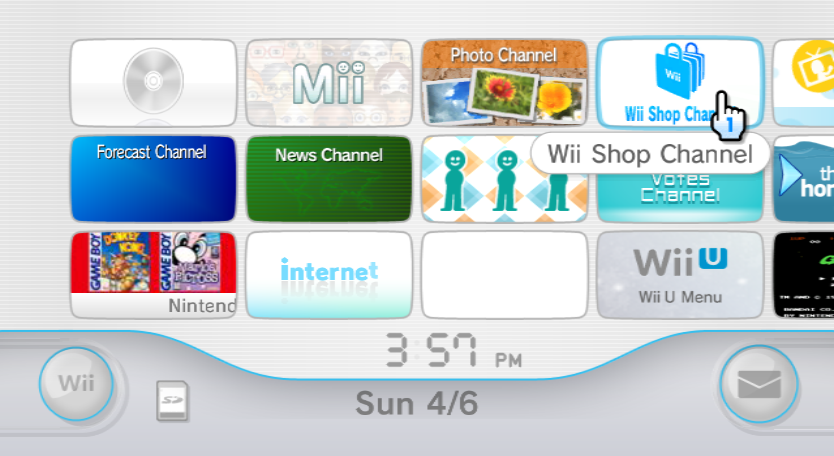
You can now go to the Wii Menu and launch the Wii Shop Channel.
Download IOS56 for Wii and one of the WiiMart WADs below.
You cannot have two WiiMarts installed at once. To see screenshots of the 2006 banner, click here.
Use YAWWME as it is the recommended WAD manager for it's brick protection.

Install the patched IOS and the WiiMart WAD you chose, remember that you can overwrite the WADs most of the time. Press + on both WADs to select them, and then A to show the options, then A again to install.
Press - to mark the WAD for uninstallation, press A two times to uninstall. Now try to install it again.
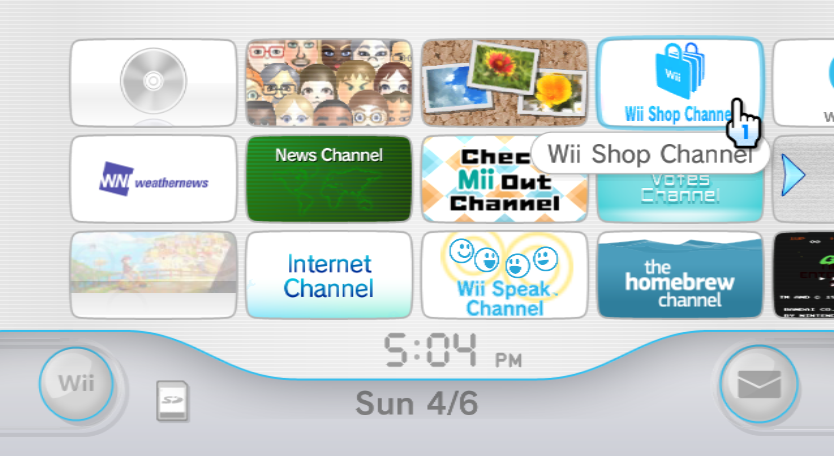
You can now go to the Wii Menu and launch the Wii Shop Channel.